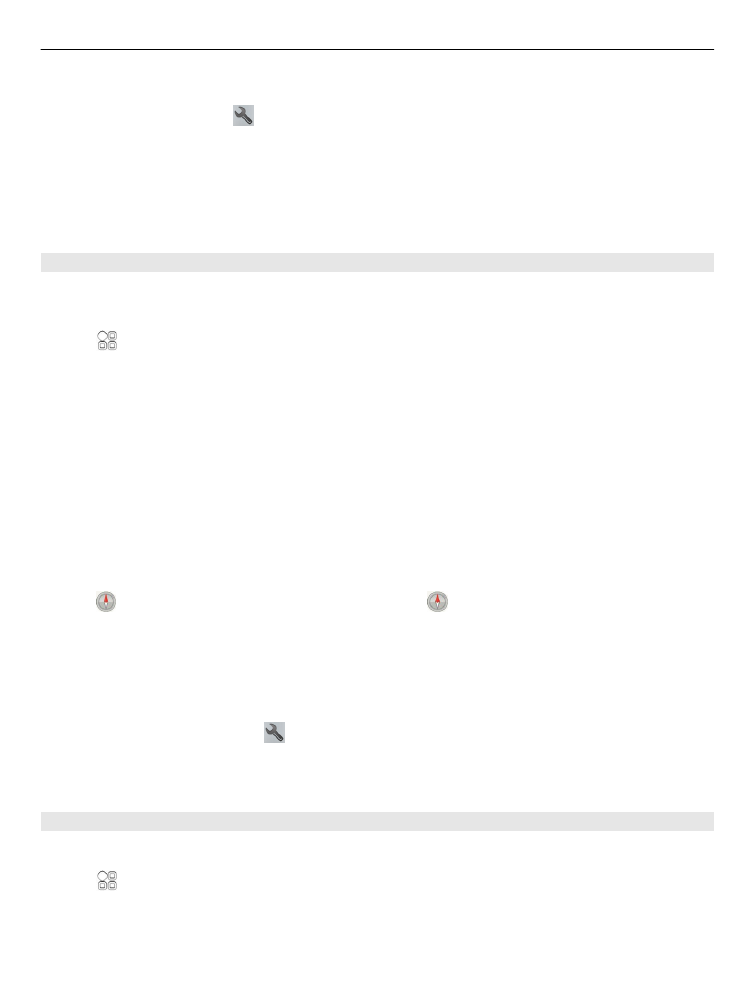
Plan a route
Plan your journey, and create your route and view it on the map before setting off.
Select >
Maps
and
Map
.
Maps and location 91
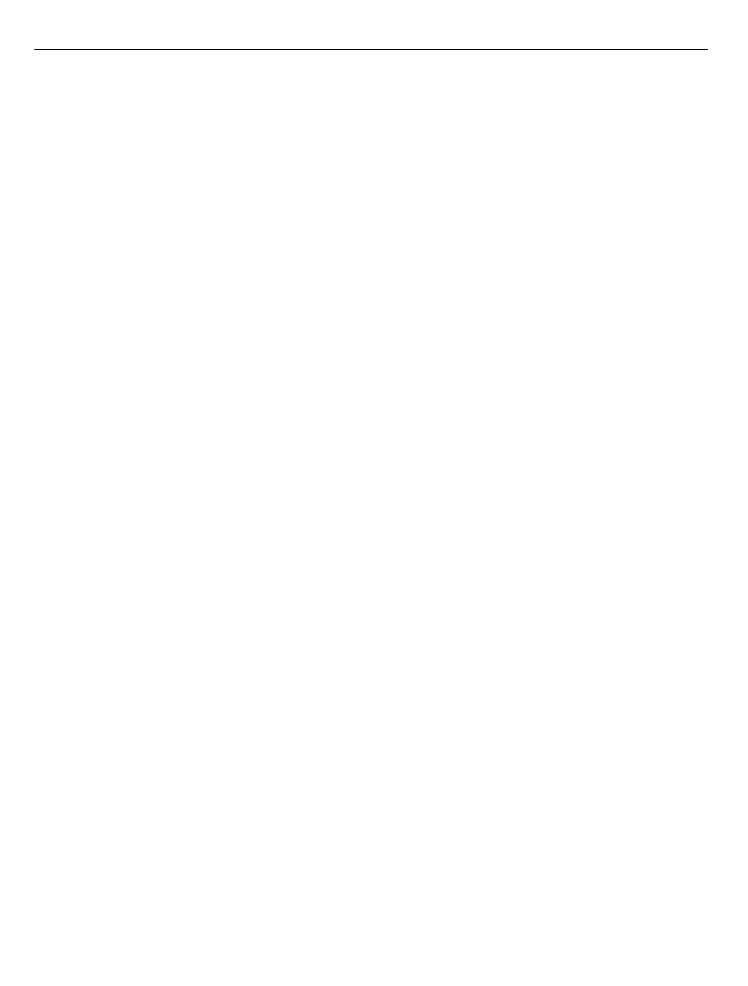
Create a route
1 Tap the location of your starting point. To search for an address or place, select
Search
.
2 Tap the location's information area.
3 Select
Navigate
>
Add to Route
.
4 To add another route point, select
Add new route point
and the appropriate
option.
Tip: If you want to plan a route from the convenience of your computer, and copy it to
your phone, go to the Nokia Maps web service at www.nokia.com/maps.
Change the order of the route points
1 Select a route point.
2 Select
Move
.
3 Tap the place where you want to move the route point to.
Edit the location of a route point
Tap the route point, and select
Edit
and the appropriate option.
View the route on the map
Select
Show route
.
Navigate to the destination
Select
Show route
>
Options
>
Start driving
or
Start walking
.
The route settings affect the navigation guidance and the way the route is displayed on
the map.
Change the settings for a route
1 In the route planner view, open the Settings tab. To get to the route planner view
from the navigation view, select
Options
>
Route points
or
Route points list
.
2 Set the transportation mode to
Drive
or
Walk
. If you select
Walk
, one-way streets
are regarded as normal streets, and walkways and routes through, for example,
parks and shopping centres, can be used.
3 Select the desired option.
Select the walking mode
Open the Settings tab, set the transportation mode to
Walk
, and select
Preferred
route
>
Streets
or
Straight line
.
Straight line
is useful on off-road terrain as it
indicates the walking direction.
92 Maps and location
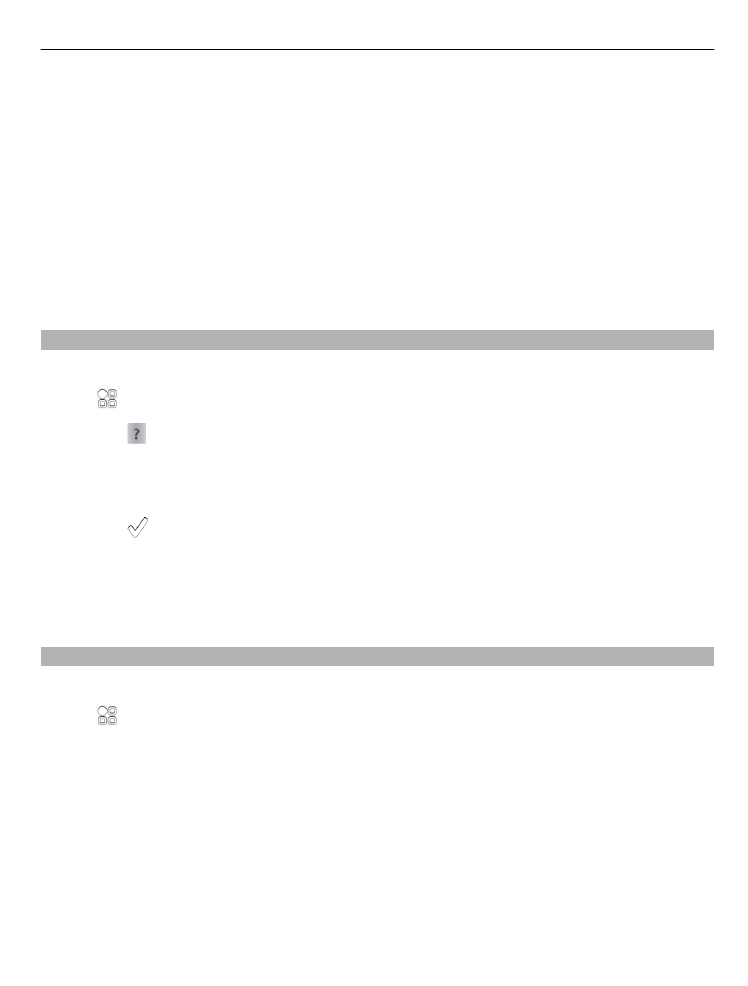
Use the faster or shorter driving route
Open the Settings tab, set the transportation mode to
Drive
, and select
Route
selection
>
Faster route
or
Shorter route
.
Use the optimised driving route
Open the Settings tab, set the transportation mode to
Drive
, and select
Route
selection
>
Optimised
. The optimised driving route combines the advantages of both
the shorter and the faster routes.
You can also choose to allow or avoid using, for example, motorways, toll roads, or
ferries.