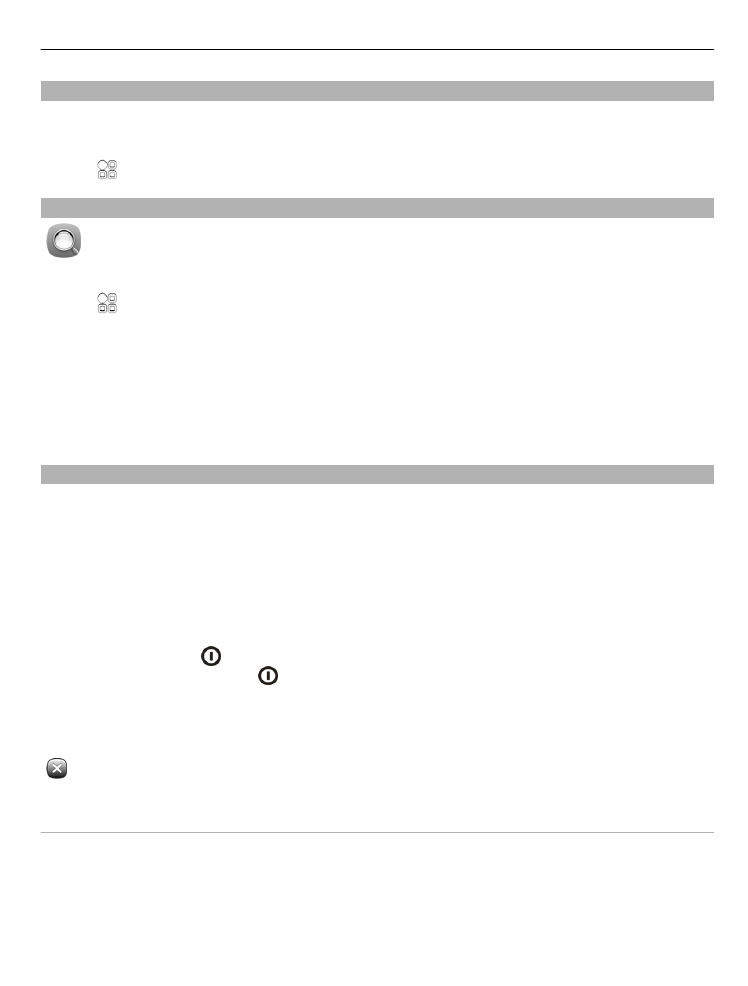
Prolong battery life
If it seems you're always looking for a charger, there are steps you can take to reduce
the power consumption of your phone.
•
Always charge the battery fully.
•
When power saving mode is activated, phone settings, such as
Network mode
and
the screen saver, are optimised.
Activate power saving mode
Press the power key , and select
Activate power saving
. To deactivate power saving
mode, press the power key , and select
Deactivate power saving
.
Close the applications you are not using
Press and hold the menu key, swipe until the desired application is displayed, and select
.
Sounds, themes, and effects
•
Mute unnecessary tones, such as key tones.
•
Use wired headphones, rather than the loudspeaker.
•
Change the length of the time-out period after which the phone display switches
off.
Basic use 27
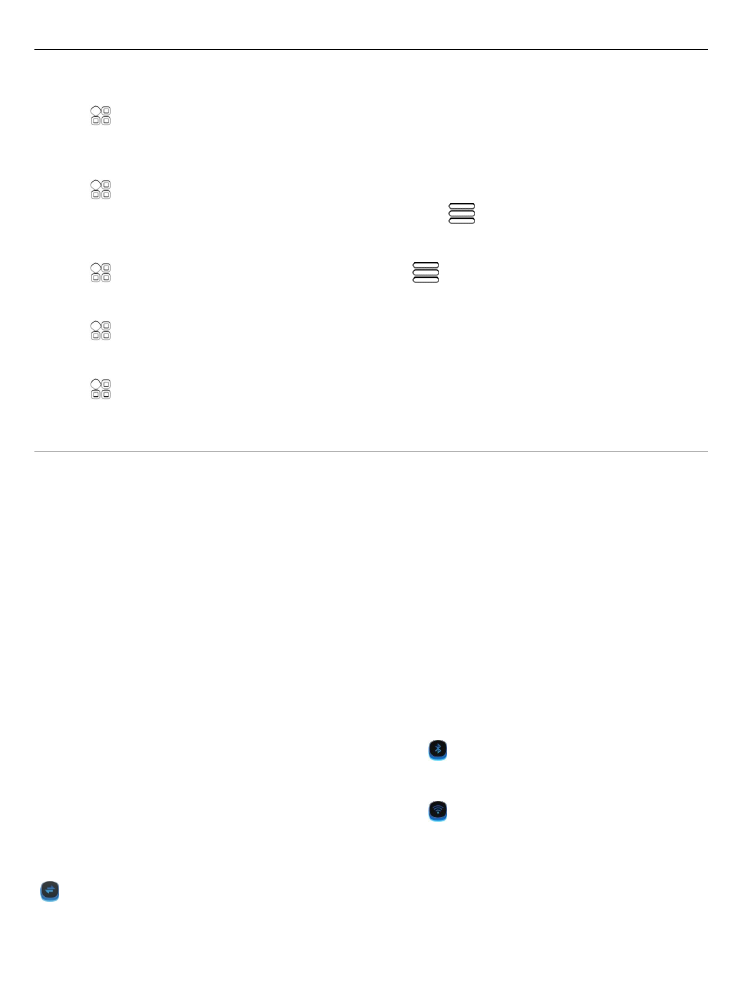
Set the length of the time-out period
Select >
Settings
and
Phone
>
Display
>
Light time-out
.
Activate a dark theme and wallpaper
Select >
Settings
and
Themes
>
General
.
To change the wallpaper, on the home screen, select
>
Change wallpaper
.
Deactivate background animation effects
Select >
Settings
and
Themes
>
General
> >
Theme effects
>
Off
.
Decrease the brightness of the display
Select >
Settings
and
Phone
>
Display
>
Brightness
.
Deactivate the Big clock screen saver
Select >
Settings
and
Themes
>
Screen saver
>
None
.
Network use
•
If you are listening to music or otherwise using your phone, but do not want to
make or receive calls, activate the offline profile.
•
Set your phone to check for new mail less frequently.
•
Use a WLAN connection to connect to the internet, rather than a packet data (GPRS
or 3G) connection.
•
If your phone is set to use both GSM and 3G networks (dual mode), the phone uses
more power when searching for the 3G network.
Set your phone to use only the GSM network
Swipe down from the notification area, and select the mobile network and
Network
mode
>
GSM
.
Deactivate Bluetooth when not needed
Swipe down from the notification area, and select .
Stop your phone scanning for available WLANs
Swipe down from the notification area, and select .
Establish a mobile data (3G or GPRS) connection only when needed
To close the mobile data connection, swipe down from the notification area, and select
.
28 Basic use
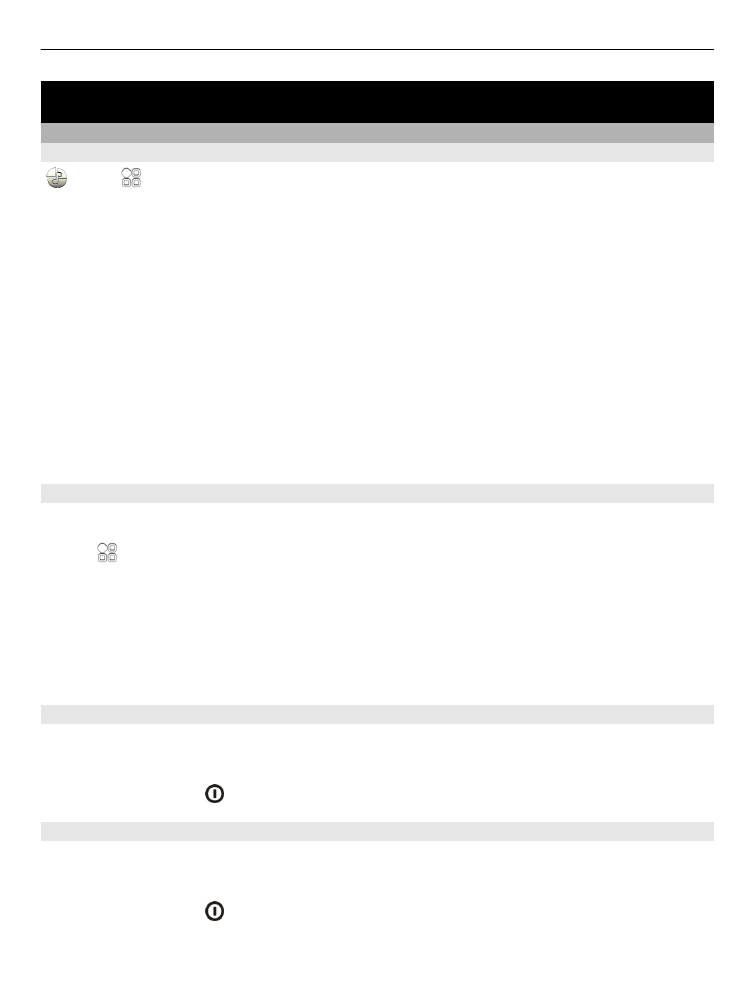
Personalisation and Nokia Store
Profiles
About profiles
Select >
Settings
>
Profiles
.
Waiting for a call but can't let your phone ring? Your phone has various settings groups
called profiles, which you can personalise for different events and environments. You
can also create your own profiles.
You can personalise the profiles in the following ways:
•
Change the ringtone and message alert tones.
•
Change the volume of the ringtone and key tones.
•
Mute key tones and notification tones.
•
Activate vibration alerts.
•
Set the phone to say the name of the contact who is calling.
Tip: Want quick access to the profiles? Add a profile widget to the home screen.
Personalise your ringtone and other tones
You can personalise your phone tones for each profile.
Select >
Settings
>
Profiles
.
Select the profile,
Personalise
, and the desired option.
Tip: To download more ringtones from Nokia Store, select
Download sounds
. For more
information, go to www.nokia.com.
Tip: To set your favourite song from the music player as your ringtone, select
Songs
.
Silence your phone
When the silent profile is activated, all ringtones and alert tones are muted. Activate
this profile when you are, for example, at the cinema or in a meeting.
Press the power key , and select
Silent
.
Change your profile for meetings
When the meeting profile is activated, your phone discreetly beeps once instead of
ringing.
Press the power key , and select
Meeting
.